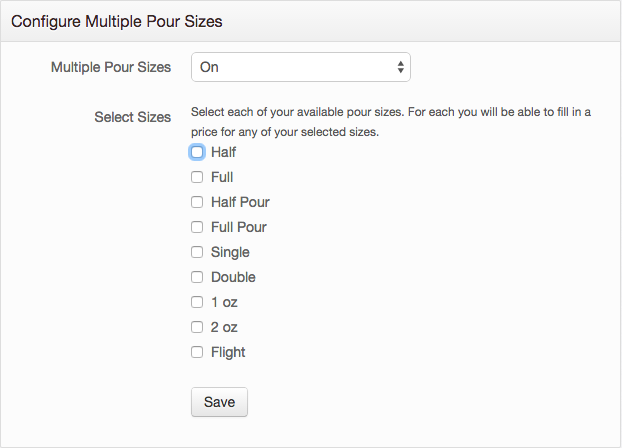Manage Your Spirits
Manage the Controls
There are two controls for your spirits menu: Categories and Multiple Pour Sizes. These can be found at the top of the "Spirits List" page.
Categories
It's important to turn your categories control on before adding in your spirits. This way, when you add new spirits, they will automatically be categorized into the ones you have included. To add categories, click the button next to "Categories" and the screen that shows up will allow you to enter in categories. In the box to the right, begin to type in the category name and our database will be begin to autofill in the rest and a drop down will appear. See the image to the below:
Once you've added all the spirit categories that you serve, order them in the box to the left.
Multiple Pour Sizes
If you pour the same spirits in multiple sizes, go ahead and turn this control on by clicking the button to the right of "Multiple Pour Sizes". This screen will appear where you can enter in the pour sizes that apply:
Adding Spirits
To add spirits to your list, begin to type the name of the spirit in the box under "Search for Spirits". The search results will begin to the appear to the right. Once you find the specific spirit you are looking for, click the "+Add to list" button.
Is the spirit you are trying to add not appearing in the search results? It's possible that it hasn't been added to our system yet. If that's the case, you can add it in yourself! Click "Add a new one" and this screen will appear where you can enter in all the information about the spirit:
Manage the "Current Spirits List"
Once all of the spirits have been added, see your current spirits list at the bottom of the page. Here is where you can change categories if necessary, add in descriptions and other information that might be relevant for the items on your menu (batch, barrel, year, etc.)