Video Promotions on Evergreen Digital Menus
The video integration with Evergreen’s digital menus is powered through Youtube links. If you are not showcasing a video currently available on Youtube aka original content-- the first step is to upload your video promotion to Youtube.
Upload Videos in YouTube Studio
You can upload videos to YouTube in a few easy steps. Use the instructions below to upload your videos from a computer or from a mobile device
- Sign in to YouTube Studio.
- In the top-right corner, click CREATE ![][image1] ![and then][image2] Upload videos ![][image3].
- Select the file you’d like to upload. You can upload up to 15 videos at a time. Be sure to click Edit ![][image4] on each file to edit your video details.
For a more detailed explanation on how to add videos to Youtube, please see their direct knowledge base guide detailing, among other things, video permissions, resolutions, and age restrictions. Additionally, a video tutorial can be found here.
After you have uploaded your video to Youtube and it has been approved, you can then begin the process of linking that video to your Evergreen digital menu promotions
Step 1: Navigate to the digital menus section of your Evergreen dashboard
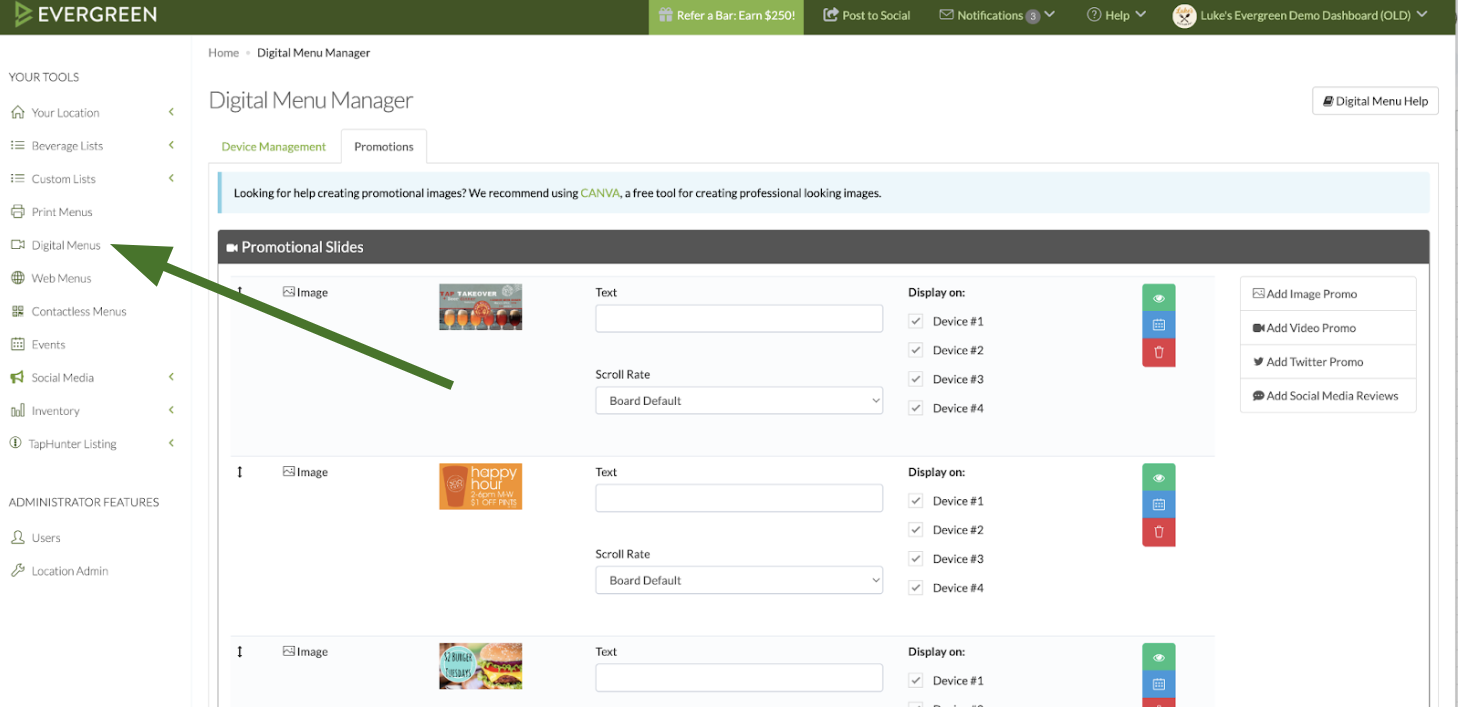
Step 2: Navigate to the promotions section within the digital menus section
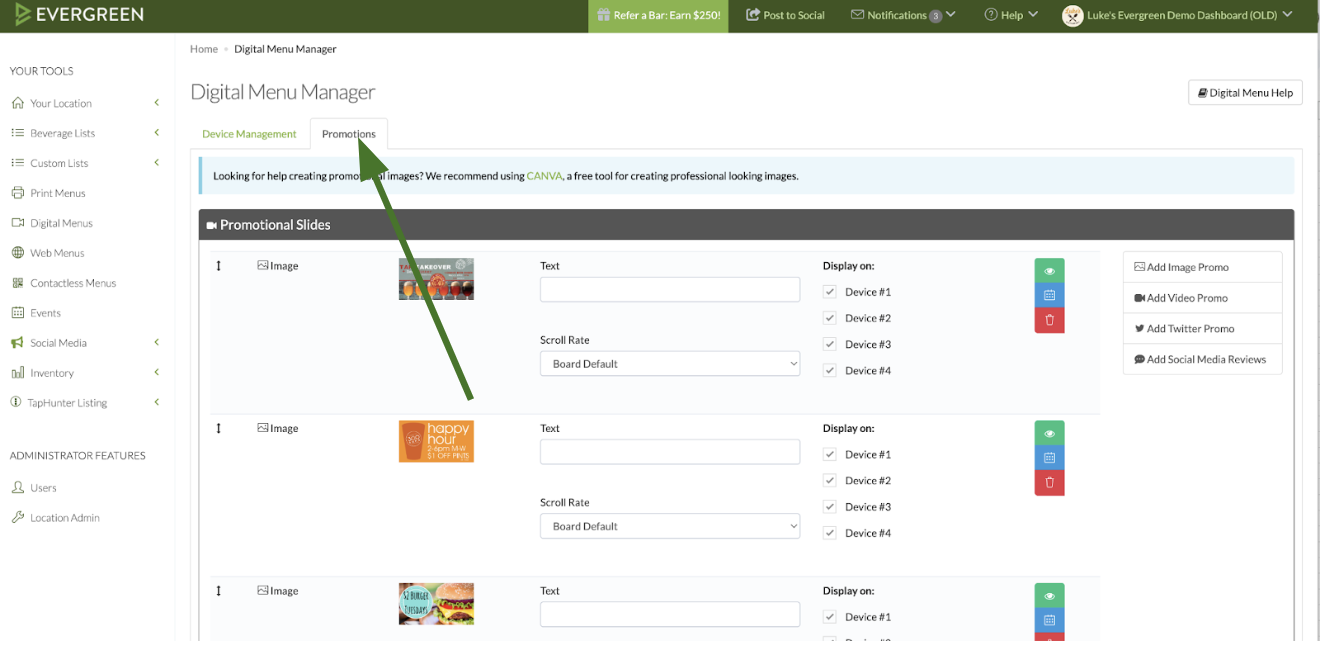
Step 3: Click “Add Video Promo” on the right hand side of the page
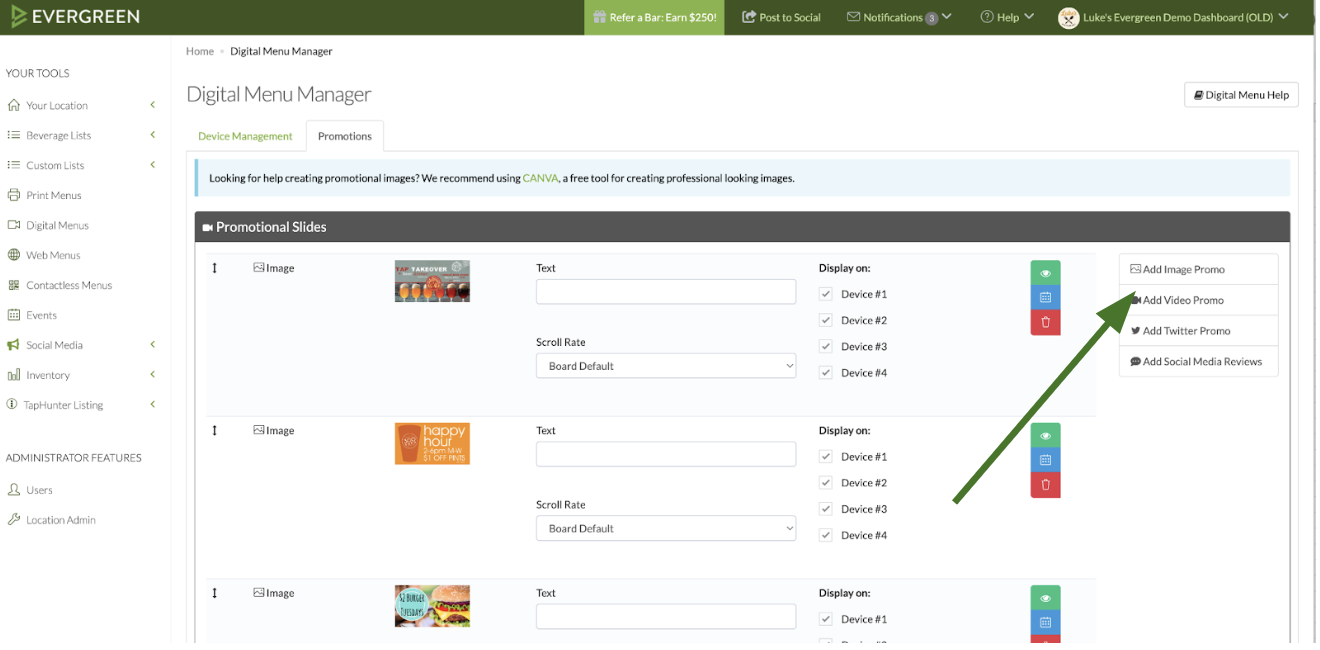
Step 4: Insert link to your youtube video here
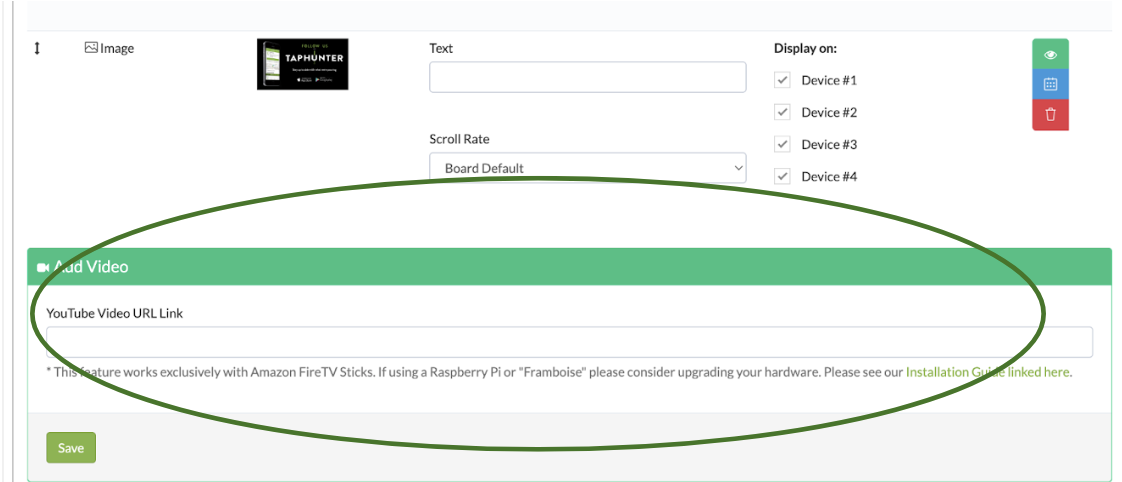
Step 5: Select the duration that you would like to display the video. For example, if you select a duration of 15 seconds, the first 15 seconds of the Youtube video you select will play, or leave "follow video duration" selected to play the entire video

